Installing browser extension
What is Browser extension
A browser extension is an add-on that adds extra functionality to your browser. Pinalist extension has been developed to make adding bookmarks to your library a seamless experience. You can quickly add bookmarks while browsing the Internet or import all your existing browser bookmarks to your Pinalist library. Pinalist extension is currently supported by the following browsers: Chrome, Edge, Firefox and Opera.
Installing browser extension
The Pinalist extension can be installed using the following links:
- Install extension for Chrome
- Install extension for FireFox
- Install extension for Opera
- Install extension for Edge
Add browser extension
Select your browser in the list below and follow the instructions to find and add extensions. To install the Pinalist extension from Chrome Web Store, click here. Click the Add to Chrome button. (Chrome might prompt you to sign in to your account if you're not logged in)
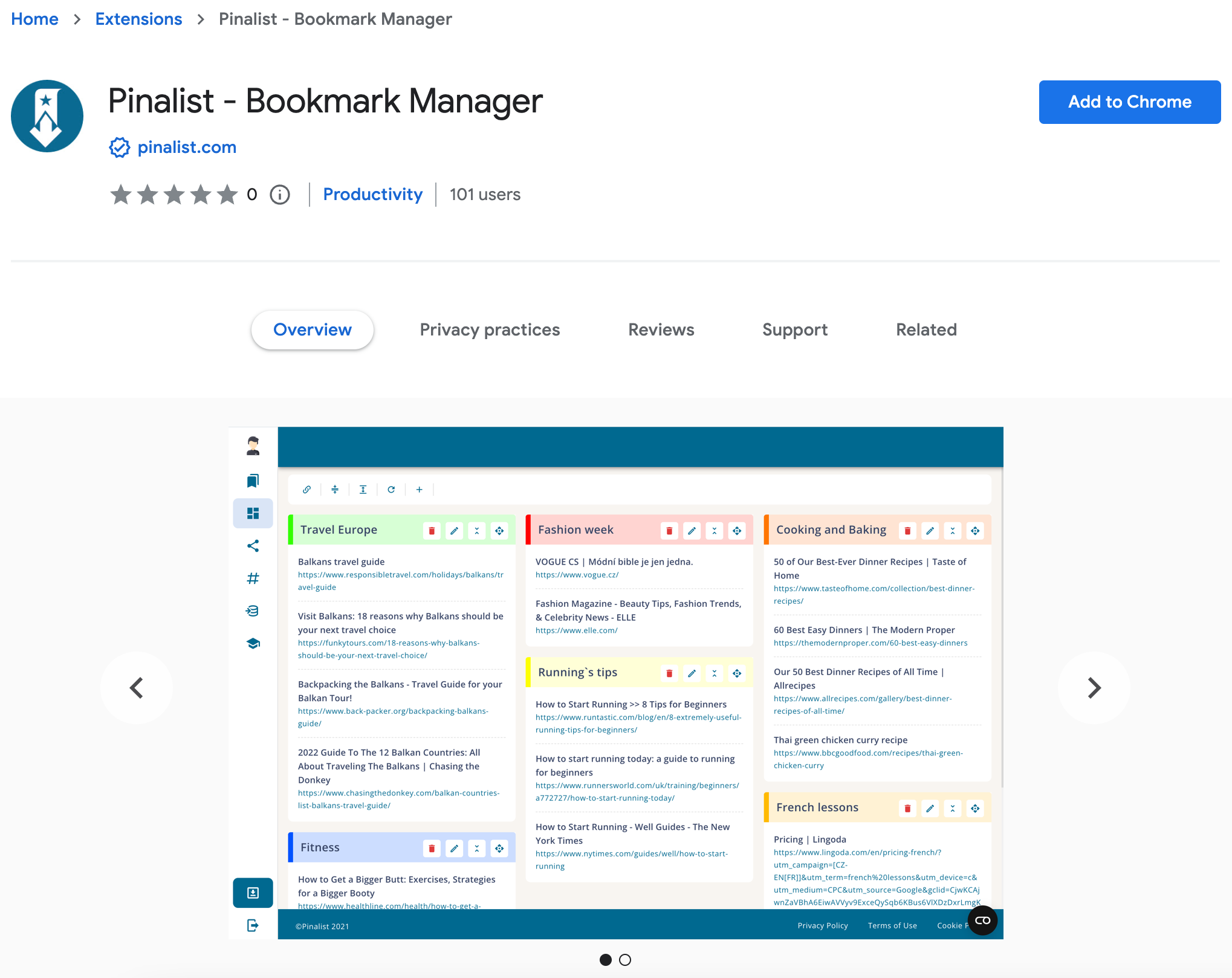
In the confirmation dialog, click the Add Extension button. The button changes to Checking and then Added to Chrome when the installation completes.
When you install a new extension in Google Chrome, its icon isn't pinned to the toolbar by default. If Pinalist icon doen't appear to the right of the address bar, instead, it's added to the extensions menu, which is the puzzle piece icon in the upper-right area of Chrome. Click the puzzle piece icon in Chrome.

Click the pushpin icon to pin an extension. Then Pinalist icon should appear in the top right corner of your browser's toolbar.
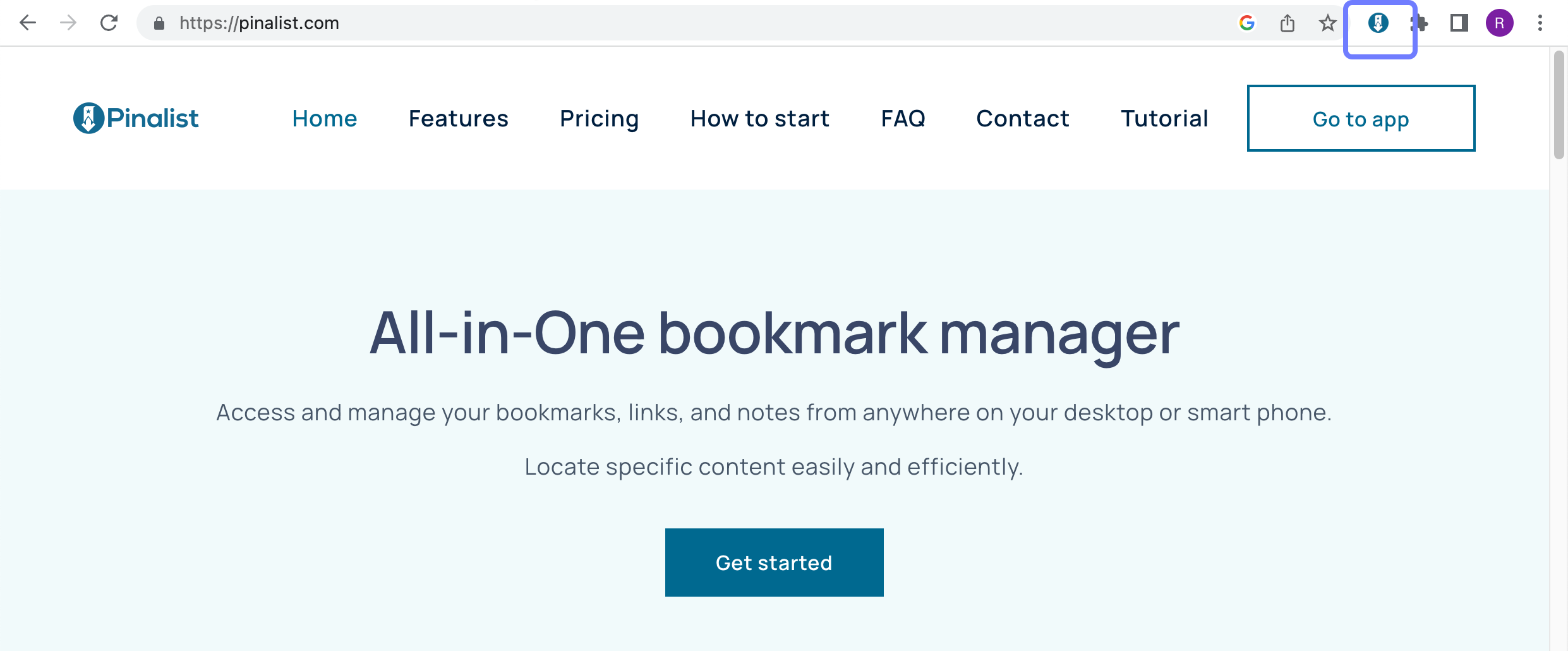
Next step is to set up your Account