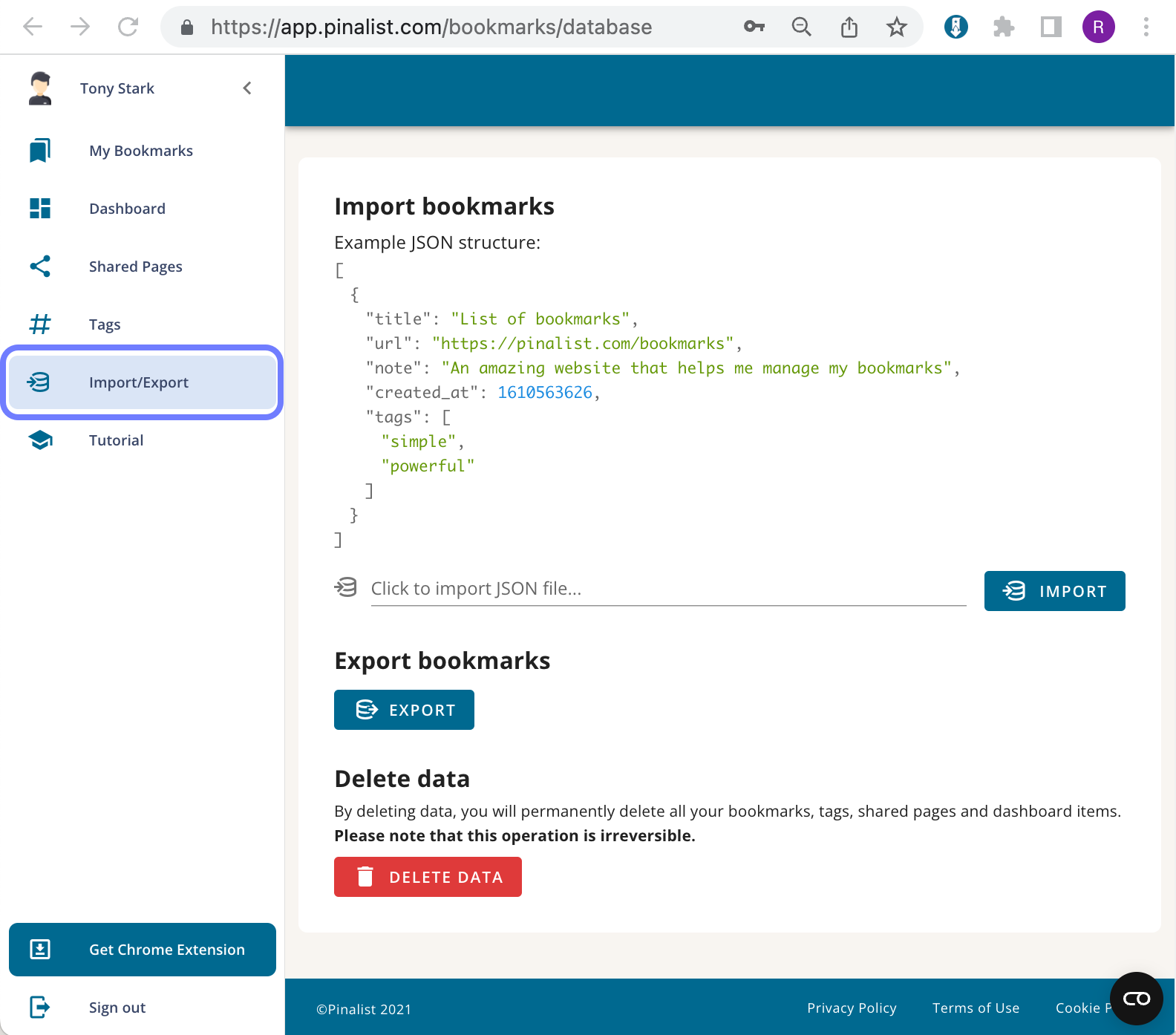Importing bookmarks
Pinalist allows you to import your existing bookmarks stored in your browser into your Pinalist library. There are two ways how to import bookmarks to Pinalist. Either import bookmarks directly from the Extension or import bookmark with predefined structures in Pinalist web application.
Import bookmarks from the Extension
To import the bookmarks, click on the Pinalist extension in your browser's toolbar, then click on the Profile icon to show the menu and select Import bookmarks. The import process may take several minutes, depending on the number of the bookmarks to be imported.
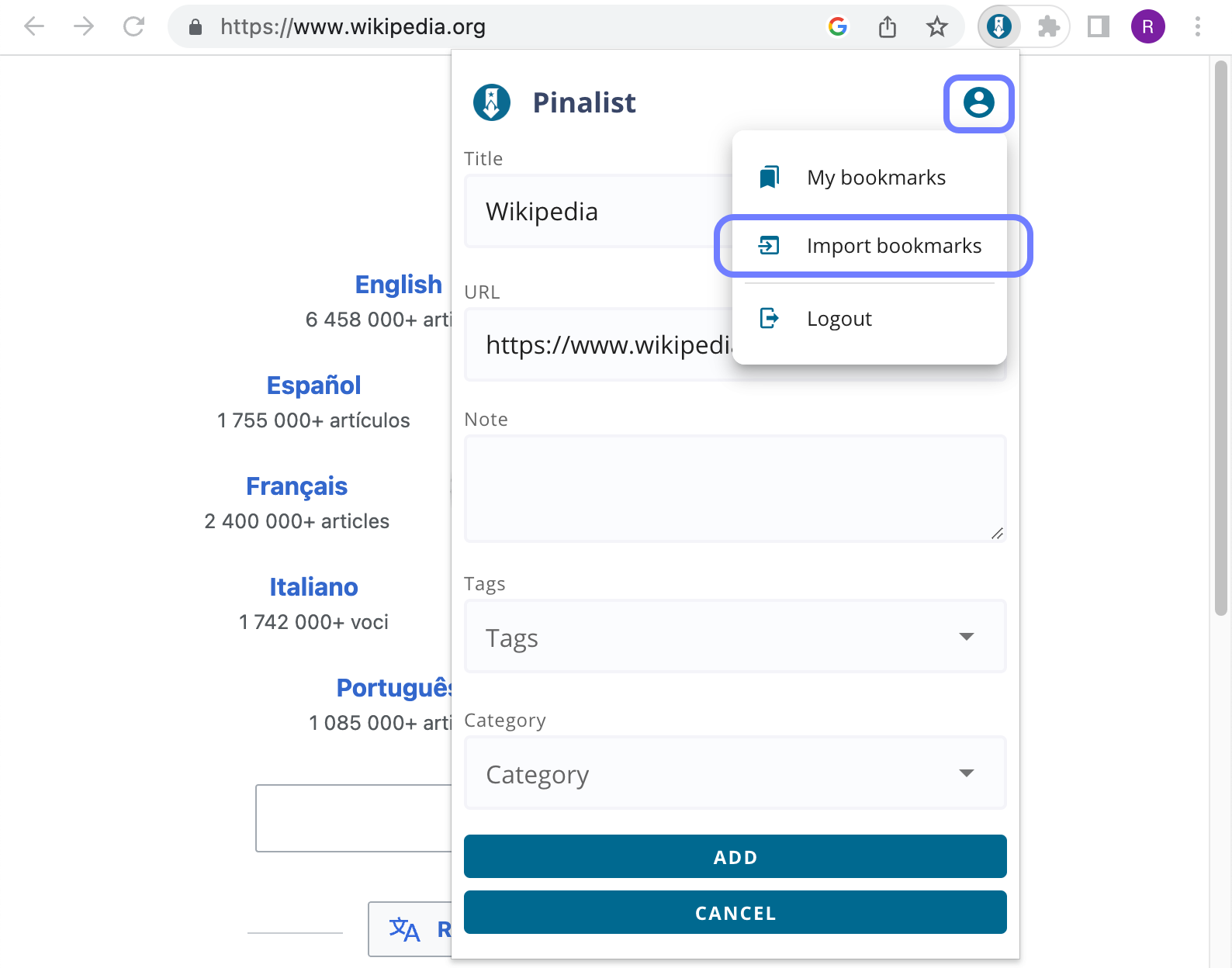
Once the bookmarks have been imported, a summary dialog will appear displaying the results. (Note that the bookmarks that have already been imported will not be imported again).
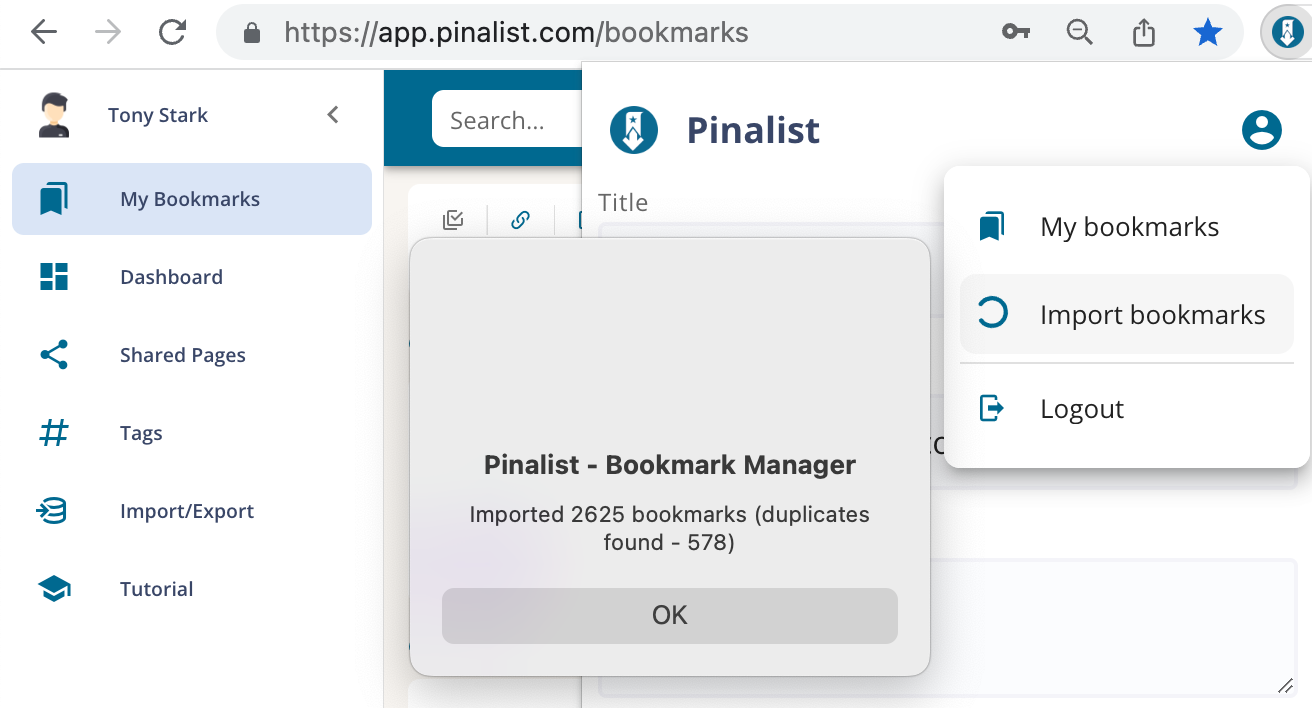
Import bookmarks in Pinalist
Another way to import bookmarks is to use the Import Bookmarks page in Pinalist. The JSON import feature allows you to import bookmarks from external sources. To prepare the JSON file, you should use the standard JSON format, and follow the sequence shown in the screenshot below.